Spring Cleaning Issue
How to keep your nudes safe on iPhone
Nudes are great, but less so when you accidentally send them to your dad.
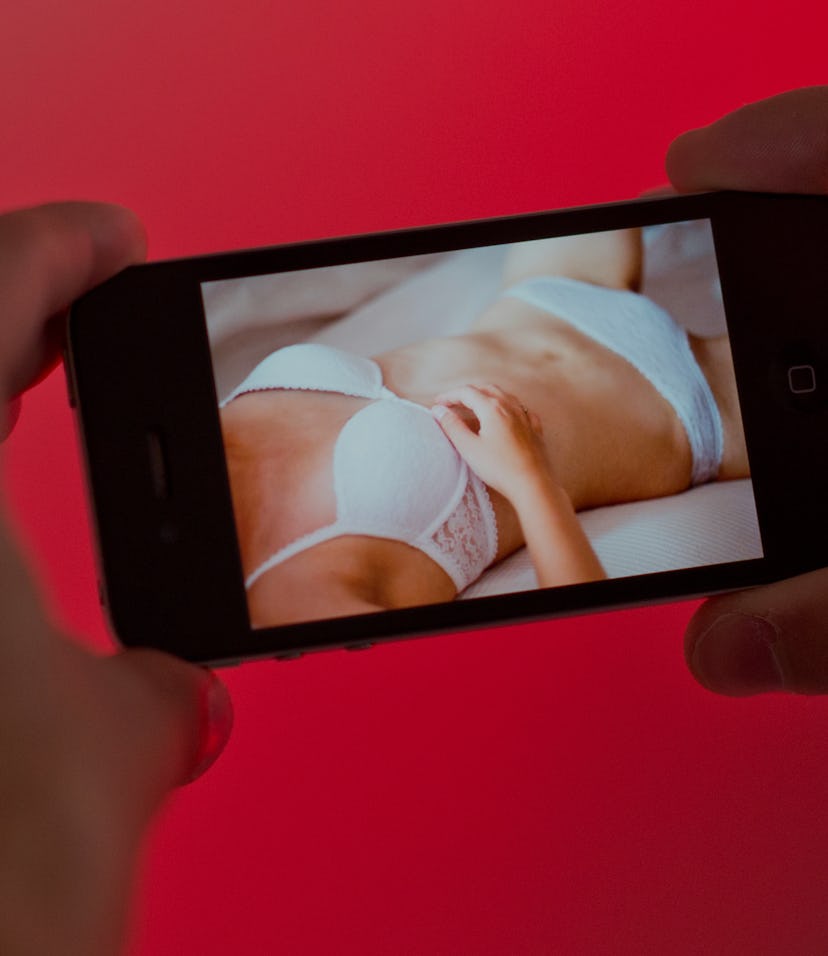
We’ve all heard the horror stories: One minute you’re getting sexty with a special friend, the next you’re sending pics of your family jewels to an unauthorized third party, like your boss, or the whole of Instagram, or the cruelest of all fates — a parent.
I’m here to tell you that it doesn’t have to be this way; you don’t have to befall the same fate as your horny forebears; and with a few safeguards, you can make sure that your [censored] pics are a gift shared only with those who are lucky enough to receive them.
Fear not, my thirsty friend, your very special pictures will be safe in no time.
iOXXX
For this guide, we’re going to focus on iPhones running iOS 14 and up (sorry Android folks, ya’ll are too freaky for us). Apple will never admit it, but there happens to be a feature built natively into iOS that tacitly acknowledges you may have some pictures on your device that should unequivocally not be grouped in with photos of you hugging your meemaw.
The first feature in your repertoire should be the “Hide” option, which allows you to sequester selected photos into a separate folder. To use “Hide” all you have to do is...
- In your Photos app, tap on your spicy pic, and then tap the lfolder icon in the bottom left.
- Here’s where things get tricky. In newer versions of iOS (14/15) Apple has rather precariously placed the hide option below all of the options to send your pics via text or to a commonly used app, so be careful when you scroll, because your Slack might get an eyeful.
- Once you’ve carefully scrolled past your options, tap “Hide” and a pop-up will appear asking you if you want to “Hide Photo.” Tap that button and boom.
- Your hidden photos will now appear in a sequestered album within your Photos app. To access your hidden photos, pull open your photo app, tap “Albums” on the bottom panel, and then scroll all the way down to the “Utilities” section.
- “Hidden” will be sandwiched between your “Recently Deleted” and “Imports” folder.
Admittedly, “Hidden” is a pretty conspicuous place to keep nudes, but don’t fret, we have alternatives for the extra-cautious.
XXX-Files
Since “The Fappening,” the cloud has understandably gotten a bad rap when it comes to storing nudes. iCloud, like any cloud-based storage solution, is permeable, even if you’re a celebrity.
The bright side is that post-scandal, Apple seems to have made a concerted effort to button up its security, making it one of the more privacy-focused big tech companies out there. If you’re cool with the risks associated with storing your nudes online, using Apple’s iCloud-enabled “Files” app, is a viable way of offloading pics away from your Photos and into a more private arena.
(Disclaimer: If you’re a person who uses Files for business/legitimate purposes, this probably isn’t the tactic for you — business before pleasure, please.)
For the uninitiated, Files is a native iOS app that aggregates, well, files from various other Apple and non-Apple apps. It acts as a hub to organize and access pictures, documents, and videos on your iPhone or another Apple device. The best part about Files, from a nudes perspective, is that if you upload a picture, you can delete the local file from your photos app, leaving the cloud version intact.
If you’re the type of person that needs to access nudes on your iPhone as well as your MacBook, this is also a decent option.
To send a picture to Files, simply:
- Open the Photos app, tap the photo you want to send to Files, and then tap the folder send icon at the bottom left.
- Scroll all the way down the list of options until you see “Save to Files” and tap that choice.
- From here, you can assign it to a previously created folder like “Not Nudes” or make a new one.
- Once your picture is sent, you can delete the local file from your photo library, while your nude self lives on in the cloud.
As always, we highly recommend using two-factor authentication (use an authentication app to make 2FA easier) on your iCloud to prevent your own private Fappening from... happening.
2+2 = xxx
Maybe all of this isn’t covert enough for you. The cloud? Native iOS features? Maybe you need something deeper, something secret, something sexier. For a more spy-like approach to keeping your nudes safe, you can also download a secret Calculator app for iOS.
The app is pretty much exactly what it sounds like. It presents like a calculator on your iPhone, but inside is actually a place that stores your pictures, videos, documents, and more.
The app even has some decent features, including integration with Face ID, and a feature that automatically deletes the picture or video from your native Photos app once you move the file over.
Like any third-party app, it’s worth taking inventory of security measures. The maker of this stealthy Camera app, NewSoftwares.net, claims that it encrypts all the data stored on its servers and only collects fairly standard information like email addresses and which browser you’re using. For what it’s worth, ratings on Apple’s App Store are also fairly positive.
If your nudes don’t end up in your co-workers’ inboxes or getting broadcast on a crowded train, then it’s hard to argue with the results.